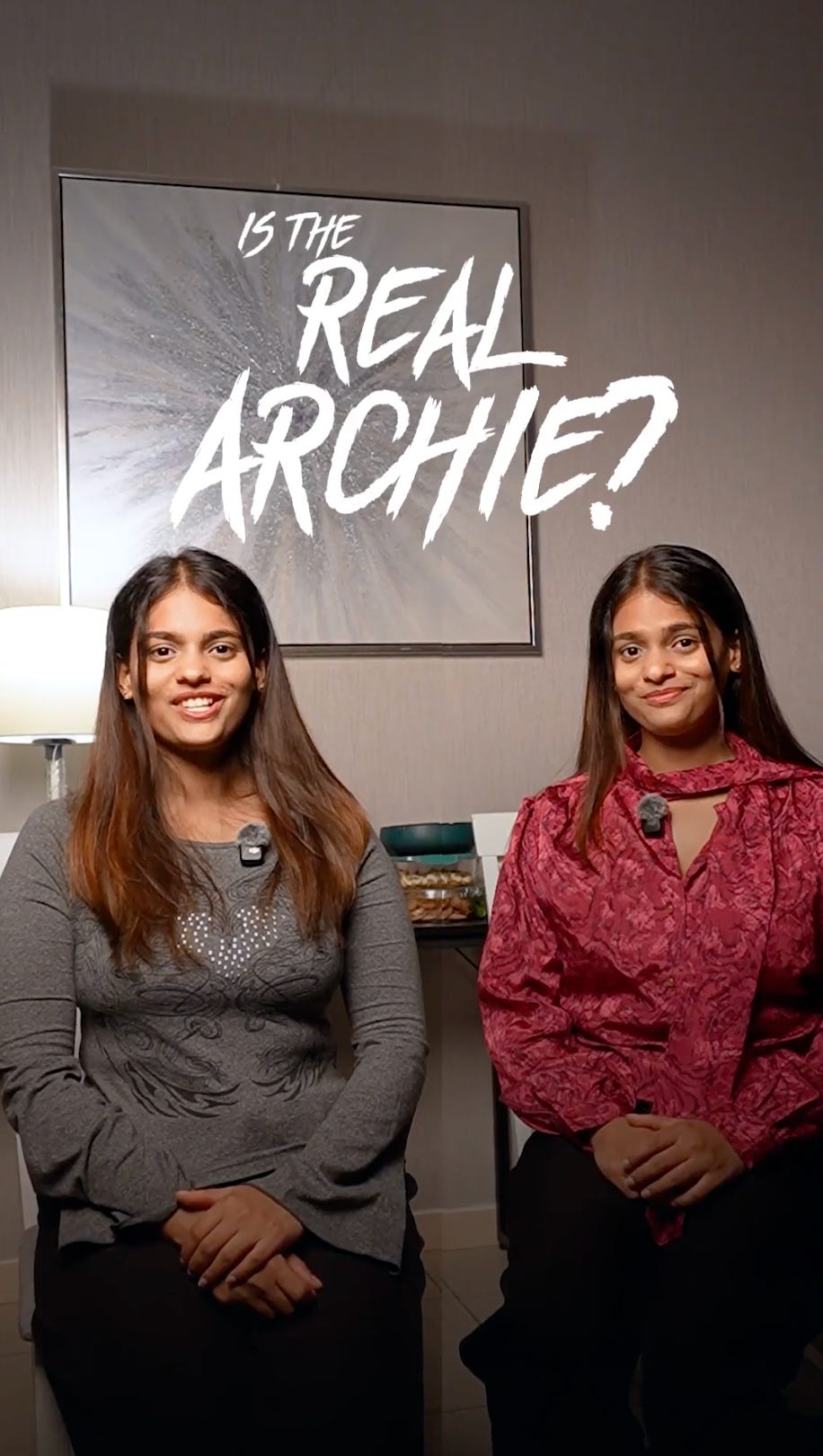So you saw my reel and met Veronica 👀 , my AI agent who answers emails, manages my calendar, and basically keeps me productive…
The good news? You can build your own too. And it’s way easier than you think. Here’s exactly how I did it, step by step:
🔹 Step 1: Open the link
Click here 👉 Airia AI Agent
It’ll take you straight to Airia’s setup page.
(Pro tip: use this exact link — don’t copy the redirected URL from your browser.)
PS: You’ll need a company email address (like @yourcompany.com).
🔹 Step 2: Pick your job
Airia will ask: “What should your agent do?”
Choose Email Assistant (this will connect to your inbox and reply to emails for you).
👉 I started with email replies — because my inbox is chaos.
🔹 Step 3: Connect your apps
Your agent needs access to your tools so it can actually do things.
Click “Connect Gmail” → log in with your company email (@yourcompany.com).
Click “Connect Google Calendar” → approve access.
Done ✅. Now your agent is wired into your daily workflow.
🔹 Step 4: Teach your tone
This part is fun. You get to decide how your AI sounds.
Pick from presets (professional, casual, short & friendly, etc).
Or type in your own.
I told Veronica: “Keep it short, friendly, and conversational.”
She nailed it.
🔹 Step 5: Test it out
Now the magic moment.
Send a test email to yourself.
Within seconds, your AI agent will reply… in your exact tone.
Honestly? It’s freaky how spot-on it is 🤯.
🎉 Summary
That’s it. No coding. No confusing setup. Just:
Open the link: https://workwith.headai.io/47tUmzL
Pick the job
Connect your apps
Teach your tone
Send a test
Now you’ve got your very own AI agent working for you.
👉 Try it here: Build your AI Agent with Airia